在下面的示例中,创建了三个面板,并停靠它们来形成分隔式容器。 然后把 分隔式容器 容器的 DockPanel.Tabbed 属性设置为 true,并因此而把分隔式容器转换为 标签式容器。 结果显示如下:
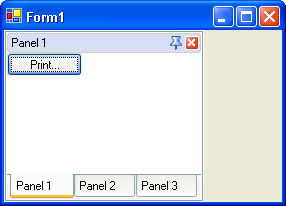
| C# |  复制代码 复制代码 |
|---|---|
using DevExpress.XtraBars.Docking; // ... // Create a panel and dock it to the left edge of the form. DockPanel p1 = dockManager1.AddPanel(DockingStyle.Left); p1.Text = "Panel 1"; // Add a button to the panel. DevExpress.XtraEditors.SimpleButton btn = new DevExpress.XtraEditors.SimpleButton(); btn.Text = "Print..."; p1.ControlContainer.Controls.Add(btn); // Add a new panel to the first panel. This forms a split container. DockPanel p2 = p1.AddPanel(); p2.Text = "Panel 2"; // Add a new panel to the split container. DockPanel p3 = p1.ParentPanel.AddPanel(); p3.Text = "Panel 3"; // ... // Transform the split container into a tab container. p1.ParentPanel.Tabbed = true; | |
| Visual Basic |  复制代码 复制代码 |
|---|---|
Imports DevExpress.XtraBars.Docking ' ... ' Create a panel and dock it to the left edge of the form. Dim p1 As DockPanel = DockManager1.AddPanel(DockingStyle.Left) p1.Text = "Panel 1" ' Add a button to the panel Dim btn As DevExpress.XtraEditors.SimpleButton btn = New DevExpress.XtraEditors.SimpleButton() btn.Text = "Print..." p1.ControlContainer.Controls.Add(btn) ' Add a new panel to the first panel. This forms a split container. Dim p2 As DockPanel = p1.AddPanel() p2.Text = "Panel 2" ' Add a new panel to the split container. Dim p3 As DockPanel = p1.ParentPanel.AddPanel() p3.Text = "Panel 3" '... ' Transform the split container into a tab container. p1.ParentPanel.Tabbed = True | |







