本主题阐述了如何把 UPC-E0 码制 (编码类型) 的条形码控件插入到报表中。 另外还简要说明了 UPC-E0 编码类型。 要学习更多关于 XtraReports 中条形码的内容,请参阅 条形码概述 主题。
 简要说明
简要说明
UPC-E 是 UPC-A 的变种,通过剔除“额外的”零,而允许更紧凑的条形码。 因为结果 UPC-E 条形码大约是 UPC-A 条形码的一半大小,因此 UPC-E 更普遍地用于完整的 UPC-A 条形码不适合的、有很小包装的产品。
UPC-E0 是 UPC-E 编码的一种,数字标识设置为 0。 在人类可读的条形码字符串中,第一个数字表示数字标识 (对这种编码类型,始终为 0),最后一个数字是原 UPC-A 编码的校验数字。 因此,在下面的示例中,原 UPC-A 编码为“04210000526”。 当把此字符串指定到控件的属性时,我们应该删除前导零,这是因为这种编码格式本身暗含了状态。 校验和数字 (4) 被自动计算,并且码制算法会转换数字串的其他部分。 结果是 425261,并把数字标识前缀和校验数字一起编码为扫描设备可读的形式。
并非每个 UPC-A 编码都可以转换为 UPC-E0。 必须要满足特定的要求,同时您应该参阅 UPC-E Symbology 网页 获得更多信息。
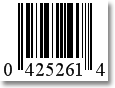
 条形码的属性
条形码的属性
对于 UPC-E0 条形码类型,没有特殊的属性。
 注意 注意 |
|---|
如果不能把 10 位数字编码转换为 6 位数字编码,那么将显示“Invalid text format”消息。 编码字符串中第 10 位数字右侧的数字被忽略。 开发人员有责任检查字符串的正确性和长度。 |
 示例
示例
这个示例展示了如何创建一个 UPC-E0 条形码,并设置它的基本属性。
| C# |  复制代码 复制代码 |
|---|---|
using DevExpress.XtraReports.UI; using DevExpress.XtraPrinting.BarCode; // ... private void button1_Click(object sender, System.EventArgs e) { XtraReport1 report = new XtraReport1(); // Create a barcode control. XRBarCode barcode = new XRBarCode(); // Set the barcode's type to UPC-E0. barcode.Symbology = new UPCE0Generator(); // Adjust the UPC-E0 barcode's main properties. barcode.Text = "4210000526"; barcode.Width = 400; barcode.Height = 100; report.Detail.Controls.Add(barcode); report.ShowPreview(); } | |
| Visual Basic |  复制代码 复制代码 |
|---|---|
Imports DevExpress.XtraReports.UI Imports DevExpress.XtraPrinting.BarCode ' ... Private Sub Button1_Click(ByVal sender As Object, ByVal e As System.EventArgs) _ Handles Button1.Click Dim report As New XtraReport1() ' Create a barcode control. Dim Barcode As New XRBarCode() ' Set the barcode's type to UPC-E0. Barcode.Symbology = New UPCE0Generator ' Adjust the UPC-E0 barcode's main properties. Barcode.Text = "4210000526" Barcode.Width = 400 Barcode.Height = 100 report.Detail.Controls.Add(Barcode) report.ShowPreview() End Sub | |






