本指南提供了一个创建 自定义控件 (进度条) 的示例,并提供了如何在 XtraReport 中使用该控件的操作指令。 要查看总说明,请参阅 创建自定义控件。
要创建一个进度条控件,则执行下列操作。
 创建进度条控件
创建进度条控件
在本例中,以可变宽度的填充矩形来实现进度条控件,并作为数值的图形表示。 这个自定义控件有两个主要的属性 —— Position 和 MaxValue。 Position 属性为该控件经过的取值确定当前进度 (使用 进度 颜色填充多长的条)。 MaxValue 属性确定 Position 属性的最大值,因此它确定了进度条所使用的刻度。 注意,Position 属性是可以被绑定的,允许进度条控件被用于 data-aware(数据感知) 报表。
要创建一个进度条控件,则执行下列操作。
-
为了新建一个 类库 项目,运行 MS Visual Studio (2005、2008 或 2010),选择 "File | New | Project..." 菜单项。 然后在 New Project(新建项目) 对话框中,选择 "Class Library(类库)" 模板,为新项目键入 "CustomControls" 名称,并单击 OK 按钮。
-
把新添加的类由 Class1 重命名为 ProgressBar。
-
把 System.Drawing、DevExpress.Data.v10.2、DevExpress.Utils.v10.2、DevExpress.XtraPrinting.v10.2 和 DevExpress.XtraReports.v10.2 程序集添加到项目的“引用”列表中。
-
下面的代码展示了 ProgressBar 类如何从 XRControl 基本类继承,增加了 Position 和 MaxValue 属性,并重写了 XRControl 基本类的少量受保护的方法,从而为进度条控件实现所有必需的功能。
C#  复制代码
复制代码using System.Drawing; using System.ComponentModel; using DevExpress.XtraPrinting; using DevExpress.XtraReports; using DevExpress.XtraReports.UI; // ... namespace CustomControls { // The DefaultBindableProperty attribute is intended to make the Position // property bindable when an item is dropped from the Field List. [ ToolboxItem(true), DefaultBindableProperty("Position") ] public class ProgressBar : XRControl { // The current position value. private float pos = 0; // The maximum value for the progress bar position. private float maxVal = 100; public ProgressBar() { this.ForeColor = SystemColors.Highlight; } // Define the MaxValue property. [DefaultValue(100)] public float MaxValue { get { return this.maxVal; } set { if (value <= 0) return; this.maxVal = value; } } // Define the Position property. [DefaultValue(0), Bindable(true)] public float Position { get { return this.pos; } set { if (value < 0 || value > maxVal) return; this.pos = value; } } // Override the XRControl.CreateBrick method. protected override VisualBrick CreateBrick(VisualBrick[] childrenBricks) { // Use this code to make the progress bar control // always represented as a Panel brick. return new PanelBrick(this); } // Override the XRControl.PutStateToBrick method. protected override void PutStateToBrick(VisualBrick brick, PrintingSystemBase ps) { // Call the PutStateToBrick method of the base class. base.PutStateToBrick(brick, ps); // Get the Panel brick which represents the current progress bar control. PanelBrick panel = (PanelBrick)brick; // Create a new VisualBrick to be inserted into the panel brick. VisualBrick progressBar = new VisualBrick(this); // Hide borders. progressBar.Sides = BorderSide.None; // Set the foreground color to fill the completed area of a progress bar. progressBar.BackColor = panel.Style.ForeColor; // Calculate the rectangle to be filled by the foreground color. progressBar.Rect = new RectangleF(0, 0, panel.Rect.Width * (Position / MaxValue), panel.Rect.Height); // Add the VisualBrick to the panel. panel.Bricks.Add(progressBar); } } }
Visual Basic  复制代码
复制代码Imports System.Drawing Imports System.ComponentModel Imports DevExpress.XtraPrinting Imports DevExpress.XtraReports Imports DevExpress.XtraReports.UI ' ... Namespace CustomControls ' The DefaultBindableProperty attribute is intended to make the Position ' property bindable when an item is dropped from the Field List. <ToolboxItem(True), _ DefaultBindableProperty("Position")> _ Public Class ProgressBar Inherits XRControl ' The current position value. Private pos As Single = 0 ' The maximum value for the progress bar position. Private maxVal As Single = 100 Public Sub New() Me.ForeColor = SystemColors.Highlight End Sub ' Define the MaxValue property. <DefaultValue(100)> _ Public Property MaxValue() As Single Get Return Me.maxVal End Get Set(ByVal value As Single) If value <= 0 Then Return End If Me.maxVal = value End Set End Property ' Define the Position property. <DefaultValue(0), Bindable(True)> _ Public Property Position() As Single Get Return Me.pos End Get Set(ByVal value As Single) If value < 0 Or value > maxVal Then Return End If Me.pos = Value End Set End Property ' Override the XRControl.CreateBrick method. Protected Overrides Function CreateBrick( _ ByVal childrenBricks As VisualBrick()) As VisualBrick ' Use this code to make the progress bar control ' always represented as a Panel brick. Return New PanelBrick(Me) End Function ' Override the XRControl.PutStateToBrick method. Protected Overrides Sub PutStateToBrick(ByVal brick As VisualBrick, _ ByVal ps As PrintingSystemBase) ' Call the PutStateToBrick method of the base class. MyBase.PutStateToBrick(brick, ps) ' Get the Panel brick which represents the current progress bar control. Dim panel As PanelBrick = CType(brick, PanelBrick) ' Create a new VisualBrick to be inserted into the panel brick. Dim myProgressBar As VisualBrick = New VisualBrick(Me) ' Hide borders. myProgressBar.Sides = BorderSide.None ' Set the foreground color to fill the completed area of a progress bar. myProgressBar.BackColor = panel.Style.ForeColor ' Calculate the rectangle to be filled by the foreground color. myProgressBar.Rect = New RectangleF(0, 0, panel.Rect.Width * (Position / MaxValue), _ panel.Rect.Height) ' Add the VisualBrick to the panel. panel.Bricks.Add(myProgressBar) End Sub End Class End Namespace
-
另外,还可以定义一个自定义图标,从而在工具箱和 Report Explorer(报表资源管理器) 窗口中表示进度条控件。 为此,需要创建一个自定义的位图文件 (16x16 像素),并把它添加到项目中。
注意,在把图像文件添加到项目中时,请确定其名称与类名称相匹配,并且把 生成操作(Build Action) 属性值设置为 嵌入的资源(Embedded Resource)。

然后使用下列代码来把此图像指定为进度条控件的图标。
C#  复制代码
复制代码// ... [ ToolboxItem(true), DefaultBindableProperty("Position"), ToolboxBitmap(typeof(ProgressBar)) // <-- Add this line ] public class ProgressBar : XRControl { // ...Visual Basic  复制代码
复制代码' ... <ToolboxItem(True), _ DefaultBindableProperty("Position"), _ ToolboxBitmap(GetType(ProgressBar))> _ Public Class ProgressBar ' ... -
重新生成此项目。 在生成解决方案之后,一个包含进度条控件的 CustomControls.dll 程序集文件将出现在项目的 \Bin\Debug 目录中。
 把进度条控件添加到报表
把进度条控件添加到报表
下面的示例演示了进度条控件如何被用于现实应用程序。 请按照下面的步骤操作。
-
新建一个 Windows Application (Visual Studio 2005) 或 Windows 窗体应用程序 (Visual Studio 2008),或者打开一个已有的应用程序。
-
添加新空白报表 到项目中。
-
把 ProgressBar 控件添加到 Visual Studio 工具箱中。 为完成此任务,显示工具箱,展开 DX.10.2: Report Controls 标签页,使用鼠标右键单击工具箱,并选择 Choose items(选择项)...

-
在被调用的 Choose Toolbox Items(选择工具箱项) 对话框中,单击 Browse(浏览)... 按钮并指定 CustomControls.dll 程序集的文件路径。 勾选 ProgressBar 控件并单击“确定”按钮。 进度条控件将被添加到工具箱中。
 注意
注意如果需要学习如何把自定义控件添加到最终用户设计器的工具箱中,那么请参阅 如何: 使自定义控件只能用于特定的报表实例。
-
在本例中,我们将创建一个报表,其中以 ProgressBar 控件呈现世界上 10 个陆地面积最大的国家。 此数据被存储在 Top10_Area 数据视图中,此视图在 CountriesDB 数据库 (与 XtraReports 套件安装一起提供的 CountriesDB.mdb 文件,并且位于 DevExpress 演示 的安装目录) 中。 要学习更多关于如何把报表绑定到数据源的内容,请参阅 如何: 把报表绑定到 MDB 数据库
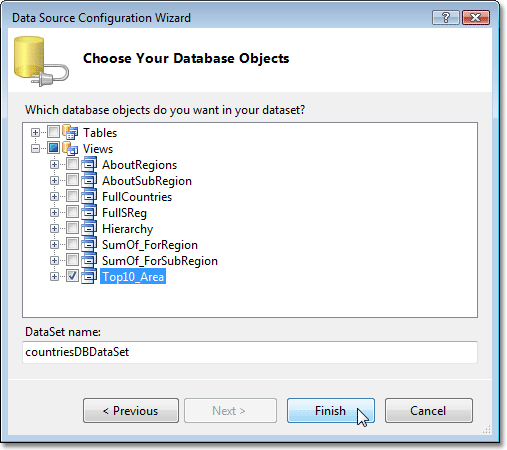
-
然后构造报表。 例如,把一个 XRLabel 拖放到 PageHeaderBand(页眉) 带区,并把它的文本设置为 Top 10 Countries By Area:。 再把两个标签添加到 DetailBand(细节) 带区,并把它们绑定到 Country 和 Area 数据字段。
最后,把 ProgressBar 控件添加到 Detail(细节) 带区。 在 属性 窗口中展开它的 (DataBindings.Position.Binding) 属性,并把它设置为 Area 数据字段。 然后把它的 MaxValue 属性设置为 17100、BackColor 属性设置为 LightBlue、ForeColor 属性设置为 Blue。
设计报表,如下图所示。

 查看运行结果
查看运行结果
现在报表已经就绪。 可以在设计时刻单击 Preview 和 HTML View 标签页,来查看运行中的 ProgressBar 控件。

 Show Me Show Me |
|---|
在 DevExpress Code Central 数据库中可以找到完整的示例项目,网址是 http://www.devexpress.com/example=E57。 取决于目标平台类型 (ASP.NET、WinForms 等),可以在线运行本示例,或者下载自动可执行的示例。 |






